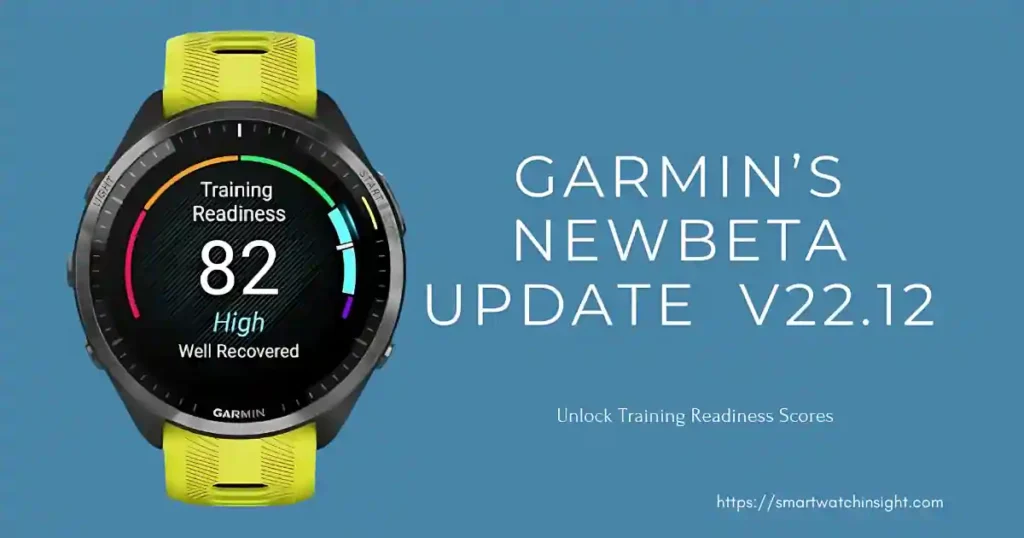Garmin publishes the latest beta update, version 22.12 for the Forerunner series, namely Forerunner 965, 955, 265, 255, and 165.
This update includes many new features and improvements. Key among them is the dynamic Training Readiness score, which updates throughout the day.
This score, designed to help users optimize their training by analyzing a variety of health factors, was previously calculated once in the morning and did not change within the ConnectIQ app.
It now adjusts in real time, based on daily activity for a better reflection of your readiness for training.
Changelog for Garmin’s New v22.12 Update
- Added connection type details for paired sensors.
- Improved Garmin Run Coach and Garmin Cycling Coach plans to include strength workouts.
- Enabled dynamic updates to the Training Readiness score during the day.
- Added support for the latest Connect IQ apps, watch faces, and data fields.
- Enhanced notification icons for better clarity.
- Fixed an issue where touch settings were not recognized during activities.
- Resolved a crash caused by customized activity alerts.
- Addressed an issue with sunrise/sunset alerts not saving properly.
- Fixed alerts from one profile appearing in a different profile.
- Resolved navigation issues when using Hot Keys.
- Fixed CIQ glance icons on certain models.
- Corrected a problem causing workout videos to freeze.
- Fixed a layout issue with the sleep mode schedule screen.
How to Update Garmin’s New v22.12 Update
You can manually update your device by following these steps:
- Go to the main menu.
- Select Settings > System > Software Update > Check For Updates.
Want to Join Garmin’s Beta Software Program?
If you want to test Garmin Beta software before it’s made public, follow these steps:
- Log in to your Garmin Connect account on your computer.
- Click the watch icon in the top right corner.
- Choose the device you want to enroll.
- Select Join Beta Software Program.
- Agree to the terms and conditions.
This update ensures your Forerunner watch stays up-to-date with new tools and fixes, enhancing your overall experience.
How to Leave the Garmin Beta Software Program
If you decide to leave the Garmin Beta Software Program, the beta version will stay active on your device until the final software release is available.
After the update to the final version, your device will no longer receive beta updates.
Follow these simple steps to opt out:
- Log in to your Garmin Connect™ account using a web browser.
- Click the watch icon in the upper-right corner.
- Select your enrolled product by clicking its name or image.
- Click Leave Beta Software Program and review the opt-out details.
- Confirm your decision by selecting Opt Out.
Once you opt-out, your device will continue running the current beta software until the final version is released.
At that time, it will update to the final software and beta updates will no longer be delivered.
Also See:- Fenix 8 Stable Update 12.35: Fixes Crashing Issues.